Customizing and Stylizing Blogger Popular Post Widget:
1. go to Blogger >> Template >> (Create a backup in case anything went wrong).
2. Select Edit HTML >> Proceed.
3. Now Search for ]]></b:skin> (CTRL+F Shortcut to quick search)
and just above it paste the following CSS Coding.
(Download Code)
/*--- LWTHacker --- */
.popular-posts ul{padding-left:0px;}
.popular-posts ul li {background: #FFF url(https://blogger.googleusercontent.com/img/b/R29vZ2xl/AVvXsEh__BkTK4EVglNcnZ5B40N9vO9RX69McsalQo7vcZXiwJn3gCj1IIWjkmhOeenckzLPgDAvDc-yQqQ7I-IteU67XWb32NdcgENdHp1JhYhKwr4rHgU_v9tTqgG0j2e8eGnLtOpiRORcTg4/s1600/1.gif) no-repeat scroll 5px 10px;
list-style-type: none;
margin:0 0 5px 0px;
padding:5px 5px 5px 20px !important;
border: 1px solid #ddd;
border-radius:10px;
-moz-border-radius:10px;
-webkit-border-radius:10px;
}
.popular-posts ul
li:hover {
border:1px solid #6BB5FF;
}
.popular-posts ul
li a:hover {
text-decoration:none;
}
.popular-posts .item-thumbnail img {
webkit-border-radius: 100px;
-moz-border-radius: 100px;
border-radius: 100px;
-webkit-box-shadow: 0 1px 3px rgba(0, 0, 0, .4);
-moz-box-shadow: 0 1px 3px rgba(0, 0, 0, .4);
box-shadow: 0 1px 3px rgba(0, 0, 0, .4);
}
All Done: Finally, Press the Save Template button and you have successfully customized your post widget. Now visit your site and enjoy the results.
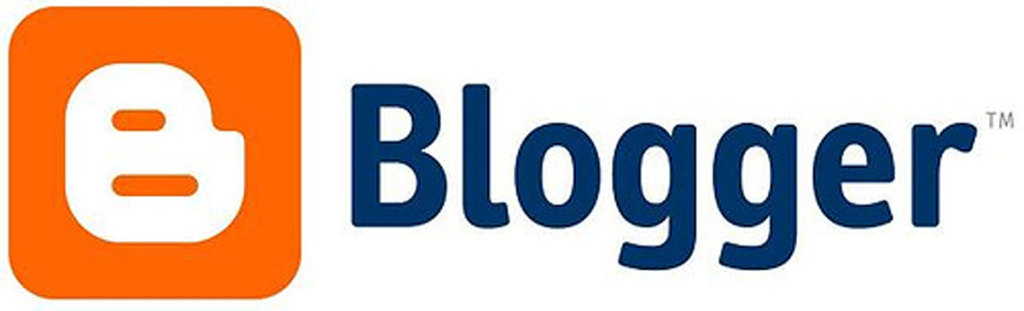




No comments :
Post a Comment